Microsoft Word: Remove Email Toolbar
There was a giant email toolbar that appeared in my instance of Microsoft Word 2002 (correction: Microsoft Word 2003), and turning off all of the toolbars would not remove it.
It’s not immediately obvious how to do it. I searched Google, but there were no good answers on the first page of results. Luckily, it also showed on Groups results, where I found my answer: “Click the E-Mail button on the Standard toolbar to turn it off.”
Here’s a screenshot:
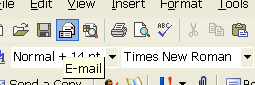
Click that E-mail button, and it’ll disappear. It’s a really stupid design, since it’s inconsistent with the other toolbars. And although it has a “move” draggable area on the left, you can’t actually pull it off and reposition it somewhere else on your screen. It’s pretty much stuck there.
Hope this helps someone.
Its still helping! Thanks
Its still helping! Thanks
Thanks – Just what I needed – a simple explanation to get rid of a tool bar that I had been fighting for several days.
Thanks. You need to make sure that the e-mail button is still visible, in order to click it and remove the annoying toolbar. If the button is not there, right-click anywhere in the toolbar area, select Customize and locate the button in the list of commands. Then drag the button to the toolbar and close the list.