ThinkPad Keyboard Beeps Fixed
I’ve discovered the fix to the elusive keyboard beeps which occurred whenever I pressed certain combinations of three (3) keys. Using experimentation, I came up with this rule:
The computer beeps when I press any three key combination all in the same row including at least two of these keys: 4567rtyufghjvbnm.
Some Google searching found me the fix in a ThinkPad mailing list. At first, I thought they were talking about Linux. But no, it was Windows, and yes, it worked. Another person blogged it too (the original link to his blog was broken, so I feel it is especially important for me to blog it and clarify the instructions). Here’s what you do:
1. Open the Device Manager. You can do this from My Computer -> Properties -> Hardware -> Device Manager.
2. Show Hidden Devices. You can do this from View -> Show hidden devices. This is where I was stuck: I didn’t know the Device Manager had hidden devices.
3. Under Non-Plug and Play Drivers, open the properties for Beep. Go to Driver -> Stop, and the beeping will cease. I think you can also Disable the device, but for me, this would require a reboot.
I believe the Beep device is the most stupid device ever invented. It’s really the stupidest. It serves only as an annoyance, in very strange instances. And I’ve only seen this on the ThinkPad, after using lots of other computers.
Can anybody explain to me why this beep even exists?!
Anyway, I hope somebody found this interesting, or maybe, if you had one of the beeping ThinkPads, found it useful. I’m on a Z61t by the way.
Update: I reinstalled Windows Vista on my ThinkPad and had the same problem again. The steps are similar, but here are updated Vista screenshots to ensure nobody’s confused on what they’re looking for to fix this. Sorry for the low quality, but Microsoft Paint doesn’t compress images very well.
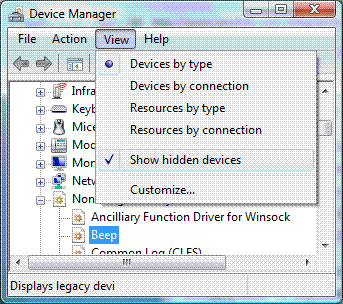
Make sure you select “Show hidden devices”.
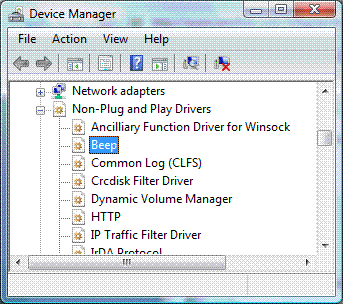
There’s that dreaded beep, listed under “Non-Plug and Play Drivers.”
thank you so much! I hated that beep. :)
credit repair maine…
This website is great…
Hi again everyone
I posted a reply earlier where I told you that a guy at Lenovo support claimed this was a hardware issue. So they sent me a new keyboard. IT DOES THE SAME THING… so I guess he was wrong (or I just got lucky to receive two bad kayboards?? likely not…)
So, ignore my earlier post. I’ll stick to the suggested fix :-)
Emma
The creation referring to this post must be published by essay writing service to have a possibility to buy essays and written essay.
OMG, thank you!!!
Hi,
Actually there is an option in the BIOS menu itself (something like BEEP AND ALERTS) where you can desactivate it as well.
But maybe it only exists in some BIOS firmwares?
Best,
Sam
My BIOS has no such option (T60p). It is doubtful this would have an impact anyhow as the beep seems to happen when calls are made to the beep device driver. This driver uses some very low level assembler to twiddle some bits in the peripheral controller that are directly tied to the speaker. Very old school. There are no BIOS calls involved.
I have it on my recently bought t400s with a updated BIOS from nov 2009. Maybe you could get the option if you flash your BIOS?
Actually it works perfectly :-) Probably the BIOS option disables the device, so does it when it deactivates the wifi, the optical drive, the integrated lighter (joking), etc.
Best.
Thank goodness for this post.
Thank goodness for Google letting me find this post.
Thank goodness for this fix – I reckon I was in more danger of going deaf as a result of these squealing beeps coming through my headphones than attending an AC/DC concert.
THANK YOU!!!
Thank you, another satisfied customer!!
THANK YOU!!! I thought that I was going crazy but fortunately it was my laptop :D
Thank goodness for Google letting me find this post!!!
You don’t know how much I appreciated this.
I FUCKIN’ HATE THAT BLOODY BEEP!!
dissertation writing services will help you in learning and save your time
will help you in learning and save your time
Thank you! We are playing lot in the office, usually some reflex-games, which needed a multiple key presses. The BEEP stuff makes us crazy, thank for solution!!!
WOW. Thank you! Never again will I face roll with my Death Knight and hear BEEP BEEP BEEP!!!
thank you! god that beep was freakin annoying.
The worst thing about this beep ‘feature’ is when am playing music on my headset and suddenly I accidentally press more letters than am supposed to. I think I went deaf because of it.
thanks for ur post.
Thanks so much, you are going to be a saviour to many people out there
I, uh-oh, spilled my drink on the keypad (Thinkpad A21m), and after wiping off the keypad, no telling what combination of keys I pressed, the beeping started.
Thank you for this solution!
Wow thanks! Really helped me stop the annoying noise.
Now i can unmute the speakers finally :D :D
Ahh man I use Linux on my thinkpad and I can’t get this “feature” to work, typical Linux with no support. How I am supposed to use this operating system if I can’t have an alert telling me I’m pressing three keys? Yea I don’t think Linux is ready for the desktop.
You sir a the kind of Linux user that make us all look bag, if you want to be that smug and stupid at the same time please go and buy yourself a Mac.
Ahhh, so peaceful now. Damn thing scared me out of my skin numerous times! Thanks!
4 years on, and this blog post is still pertinent to the lives of ThinkPad users everywhere.
Now I won’t be bleeding in the ears every time I type my name (last name has 4 consecutive letters that are all in one row… GAH!). It was either this or finally switch to DVORAK. Thanks a bunch!